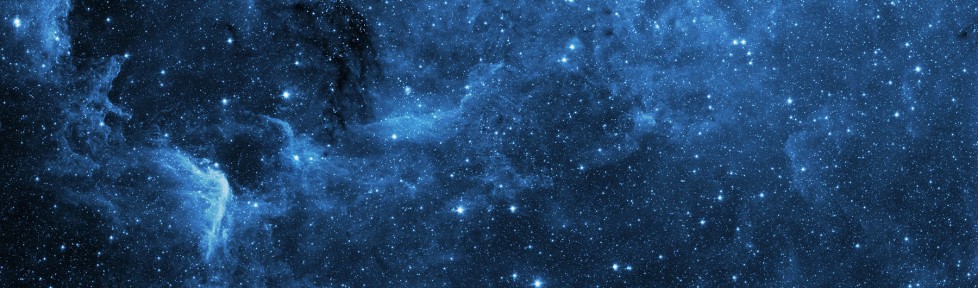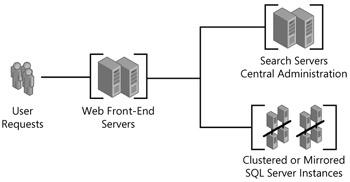The Grid is full of Office 365 experts that are brimming with great information. The Grid User Post blog series will expose some of The Grid’s best content to the entire Office 365 Community. The Grid User Posts are written by third party contributors and are not necessarily the opinions of Microsoft. Are you interested in contributing to The Grid? Click here to apply.
Our latest Grid User Post was written by Jethro Seghers.
Recently over the last months I have been trying to persuade Small Medium-sized Businesses (SMBs) to try out SharePoint Online, and upon using it they all loved it. It intrigues me that a solution that has been noted as an Enterprise Solution, became so popular in the SMB market. But Why?
In this post I’m going to try to give 5 different reasons why I think SMB is a Grow Market for SharePoint Online.
1. SMBs have structured data they need to store somehow and somewhere.
It doesn’t matter how SMBs are structuring their data now, they have a structure. The structure that they use is based upon the systems that they have running. If you take the physical folders, the storage room, etc, a well trained professional will find his or her documents in their own classification system. The problem is that everybody knows their way in their own little box, but not in the big world outside.
The way that they structure their documents is not different from how we do it in SharePoint Online, it’s just not digital. But they have folders, meta data, content types and even security. In some organization they tried to translate their physical structure to folders on a File Server, with varying degrees of success. They understand and realize that entering the digital world is necessary. But the system they chose to translate their structure upon has to be able to cope with the same requirements as their offline system and SharePoint Online is able to do that.
2. Small and Medium-sized Businesses have Line of Business Applications
SMBs have line of business applications, maybe not in the traditional way as we see them, but without a doubt they have them. It’s not because SMBs are small that they are under educated or not technologically advanced. On one of my recent visits to a small business, I saw a line of business application that took in an order and based on the different order lines it created kitchen doors from a raw piece of wood to a magnificent detailed kitchen door. The machine operators did every check digitally, every settings was recorded in a detailed follow-up system. At the end of the day the system knows exactly how many kitchen doors were made, how long it took, what it cost for the company. When I showed them SharePoint they were enthusiastic but they have one very important question, “Can it be integrated with what we are using today?” That’s another big advantage of SharePoint Online, because Yes it can. Integration possibilities are (almost) endless.
3. Digital Collaboration Efficiency is at the tips of their hands
Digital Collaboration is finally possible for SMB. They don’t have to mail every document to each other, they can use version control and they can simultaneous work on the document. SharePoint Online provides multiple tools to increase your business efficiency including ease of finding documents which takes care of the issue of reproducing documents. Easy communication through SharePoint makes sure that people know the company’s regulations, policies and guidelines. This helps decreases the number of accidents and increases the knowledge of Business Logic.
And these are just the basic features of a SharePoint Online. If you broaden our view to Office 365, we can introduce Lync, Yammer and Office 2013 as an additional collaboration source.
4. Inter-SMB Relationships
SharePoint Online (and Office 365) makes it easier to collaborate with suppliers and customers, which increases the ease of communication between businesses. This results in more business and more business results in growth. If multiple SMBs have that same growth, that will result in an increase of the economy. SharePoint Online makes it possible for these businesses to focus on the company and not IT.
5. SharePoint Online is affordable
When we look at the resources an On Premises Environment needs to be active, it’s massive. This results in a high cost in hardware, software and licenses. At that point we’re not even operational yet. We still need to setup our SharePoint environment suited for the business that we want to support, which results in additional costs. Our setup has to be operational for the maximum number of accounts that we are going to support, again, more money. When you make the sum of all these costs, it’s just too expensive for some businesses. The licensing model of Office 365 and SharePoint Online, allows SMBs to just pay a fixed price per month for the number of users that are working on their SharePoint Online environment. If they are fortunate and grow in employees, then they can just purchase more user licenses against a fixed price per month. Do you need more storage, a fixed price per month per GB. So at the end, the price if very low for the use of an ENTERPRISE platform.
The bottom line is that Office 365 lets Small and Medium Businesses have access to an Enterprise Platform at SMB Pricing.